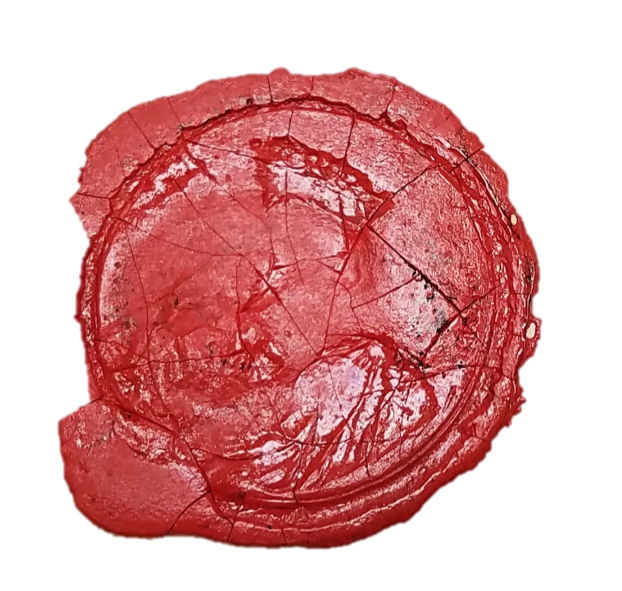In this course, you will be asked to write and publish a critical review of a digital collection, using this course website as a platform (more info). You will do this using GitHub, an online platform for creating and sharing code that is owned by Microsoft.
You can write your post in a text editor or directly on GitHub. For instructions on writing in markdown, open the tutorial for writing in markdown.
To publish your post, you will need to learn how to:
- Create a GitHub account
- Fork a GitHub repository
- Write your article
- Upload your article
- Merge your changes
The basic principle for working with GitHub has to do with the way GitHub allows users to share work. On GitHub, users can create a temporary copy, or “fork,” of someone else’s project in their own account. You can make as many changes to the fork as you’d like. To make this website, for example, I made a “fork” of someone else’s website, then modified it to suit my needs.
As long as you are working with your “fork” of someone else’s project, your changes won’t impact the other project at all. But in this case, you will eventually want to merge your changes with the original project so that they show up on the website. These instructions show you how to do that.
Step 1: Creating a GitHub account
- You can create a GitHub account here:
https://github.com/ - After you create an account, you’ll need to verify your email before moving on to the next step.
Step 2: Fork the Critical Digital Archives Website
- Log in to GitHub.
- Navigate to the GitHub project for the Critical Archives website. This is where all the files that make up the website are stored: https://github.com/halperta/criticalarchives/
- “Fork” the project using the
forkbutton on the upper right hand corner of the website. - When the “forking” is done, you will automatically be directed to a new copy of the website stored on your GitHub account. Its name should be something like “yourusername/criticalarchives”, and it should say “forked from halperta/criticalarchives” in the upper left corner. This is now your copy of the project.
Step 3: Create an author ID.
You’ll need to create an author ID for the website so that your review can be attributed properly. To do this, follow these steps. Or watch the video tutorial. (Note: turn on closed captions to view the text instructions.)
- Log in to GitHub and navigate to your fork of the critical archives website. If you don’t remember the URL, you can find the fork among your repositories. Your repositories should be linked from your GitHub home page.
- Important: Change the branch from
mastertogh-pages. To do this, find the drop-down menu that says “branch” near the top left of the page, and selectgh-pages. - Navigate to the “author” file (
_data/authors.yml):- Click on the
_datadirectory to open it. - Click on the
authors.ymlfile.
- Click on the
- Open the file for editing: click on the pen icon in the upper right corner of the screen.
-
Create a biographical entry: copy someone else’s entry and paste it at the bottom of the document, replacing their information with your own info. At the very least, you should add a single-word author id, as well as your name. If you want to have a photograph of yourself to link to the page, enter the file name of the image, including the extension, under “avatar.” It should look something like this:
authorid: oneword
name: Enter Name Here
email: email@utexas.edu
bio:
avatar: image.jpg
twitter: handle
google:
plus: - Commit your changes: Once you’ve added your own author entry to the file, “commit changes”:
- At the bottom of the page, in the text block where it says “Update authors.yml,” enter a brief description of your proposed change. It should be something like:
Added author: Hannah Alpert-Abrams. - Click “commit.”
- At the bottom of the page, in the text block where it says “Update authors.yml,” enter a brief description of your proposed change. It should be something like:
- (Optional): If you want to upload an author image:
- Return to the home page of your fork of the Critical Archives project.
- Switch the
gh-pagesbranch using the drop-down menu. - Open the
imagesdirectory. - In the upper right corner, click
upload files. - Drag and drop your image to upload the image.
- Write a commit message: at the bottom, where it says “Add files via upload,” write a brief message describing your change, i.e. “Uploading author photo for Hannah Alpert-Abrams.”
- Click
commit changes.
- Merge your changes: To update the website, you’ll need to merge your changes back into the original project by following these steps.
- Navigate to the repository home page and choose the
gh-pagesbranch from the drop-down menu. - Click the
New pull requestbutton, which is right next to thebranchdropdown menu. - Make sure the base fork is
halperta/criticalarchivesand the branch isgh-pages. The head fork should beyourusername/criticalarchivesand the branch should begh-pages. - In the comment box, make sure the description matches what you’re doing. It should say something like “Adding author id and photo for Hannah Alpert-Abrams.”
- Click
Create pull request.
- Navigate to the repository home page and choose the
We’ll check and approve your changes before the modification goes live.
Step 4: Write your article
Instructions for writing an article in markdown are found here. Please note that you must include a YAML header, and use markdown for formatting.
Step 5: Upload your review
Uploading your review is going to look a lot like editing your author id. The only difference is that you’ll be having someone review your changes before you merge them with the website. You can also watch the video tutorial. Note: turn on closed captions to view the text instructions].
- Log in to GitHub and navigate to your fork of the Critical Archives repository. Confirm that you’re in your fork: it should be called “yourusername/criticalarchives” and it should be forked from “halperta/criticalarchives.”
- Confirm location: Switch to the
gh-pagesbranch (upper left corner). Open the_posts/blogdirectory. - Create file: In the upper right corner, click on the button that reads
create new file. - Name your file using the date you’re planning to publish the review (your second due-date). The name should be
YYYY-MM-DD-short-title.md. For example, this tutorial is named2018-08-01-blog-instructions.md - Copy and paste the text of your review into the text box. Use the
previewtab (just to the right of theedit new filetab) to see what your post will look like. (Note: If you feel comfortable on GitHub, you can write your review directly into this text editor.) - Save the text of your review on GitHub by “committing a new file”:
- At the bottom of the page, in the text block where it says “Create filename.md,” enter a brief description of your proposed change. It should be something like: “Creating review of Article Title by Your Name.”
- Click “commit new file” to save your updates to your fork of the website.
- You can continue editing this file. Just make sure you’re always in your fork of the website (
yourusername/criticalwebsite) and that you’re always in thegh-pagesbranch.
Step 6: Merge your changes
[Watch the video tutorial. Note: turn on closed captions to view the text instructions.]
- Navigate to your forked repository. You can do this by navigating to your profile, opening the
repositoriestab, and then selecting thecritical archivesrepository. You can also follow the URL directly: it should be something likehttps://github.com/username/criticalarchives. - At the top of the page, you should see a highlighted alert showing your
recently pushed branches.Click the green tab that saysCompare & Pull Request. - Open a pull request: Make sure that the base fork is
halperta/criticalarchives, the base isgh-pages, the head fork isyourusername/criticalarchives, and compare isgh-pages. - In the comment box, write:
submitting review for publication by Your Name - Click
Create Pull Request. Your changes will be reviewed before being published.